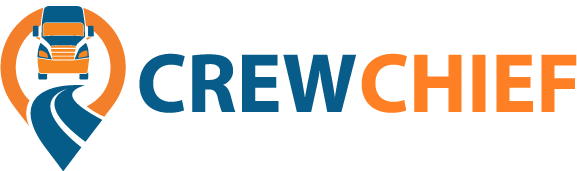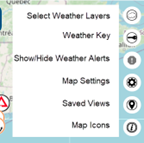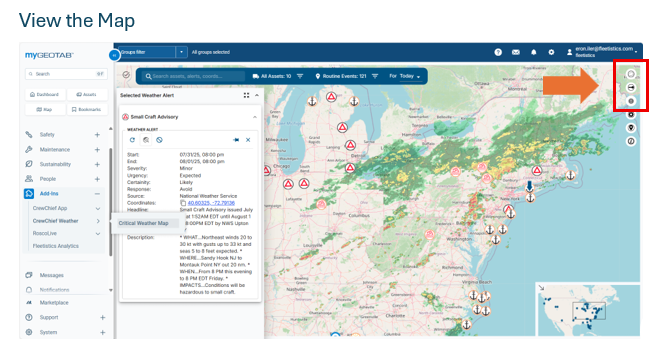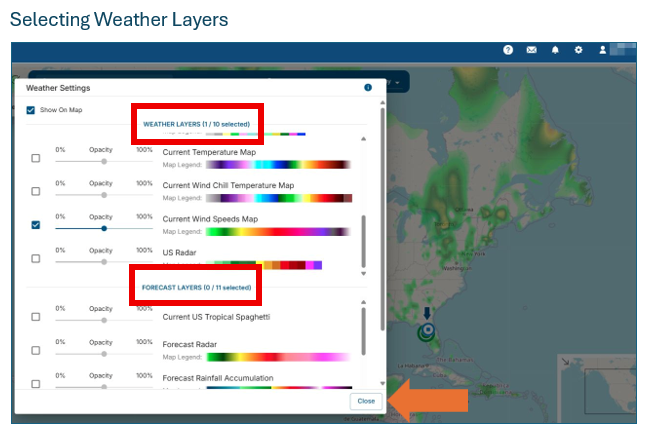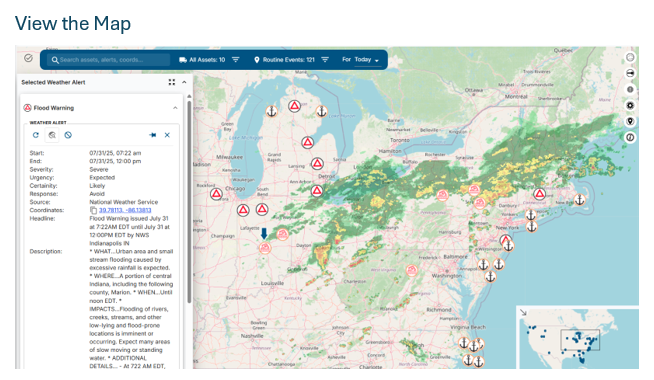Critical Weather Setup & Overview
Setup
The setup process consists or placing an order through the Geotab Order Now process. If you are not using the Geotab platform, contact us for assistance. In Geotab, a weather menu will appear in the Add-in section. If you do not see a Marketplace left menu, contact your Geotab reseller.
Current Weather
The web portal enables dispatchers to see vehicles in relation to current and predicted weather. Advanced weather data identifies hazardous driving conditions, such as high winds, that might turn over a tractor trailer. Snow fall accumulation data can identify areas likely to have significant traffic issues resulting in missed delivery times and an increased probability of an accident.
Forecast Weather
Forecast weather is a game changer for fleet safety and time management. With HOS required limits to driving hours and rest periods, it is critical to profitability to avoid extensive weather delays.
Read Weather Layer Definitions
Attentive dispatchers can monitor vehicle travel and contact drivers to avoid upcoming areas likely to impacted by weather. Weather layers range from snow, wind, tornado, hurricanes, tropical storms, wind chill, blizzards and thunderstorms.
Jobs planned can be adjusted to reflect weather conditions. Delivering concrete in a tropical storm, setting up a crane in high winds, or removing a roof the day before heavy rain, are examples of how good weather data can improve operational efficiency.
Map Controls
There are two map controls found on the top right of the weather map. The top icon enables the weather filter options and the second provides a visual scale for the filters selected.
Alerts & Notifications
Weather alerts are regional and provided by multiple government agencies; primarily the National Weather Service. The alerts are intended to be general warnings and should be used with other data to make safety decisions. Alerts, generate Notifications. Alerts or lack of alerts, are not guaranteed to be accurate and may be delayed for various reasons.
Note: Notifications are automatically enabled for the CrewChief mobile app which can also be installed through the marketplace. Notifications to the mobile app are only available when you have both the Critical Weather Service and the CrewChief Mobile App service.
Notifications from the Critical Weather Service are based on the driver already being in the area (polygon) when an alert is received. Alerts received prior to the driver being in the area will not trigger a notification until another alert is received and the driver is already present.
Troubleshooting
If weather does not appear on the map, follow these steps.
- Ensure the “Show on Map” check box in the top left is selected on the weather layers selection panel.
- Confirm the Show/Hide alert map icon is not selected (upper right section of map)
- Check the internet connection.
- Refresh the browser.
- Confirm the service is active in your fleet management account.
- Test in another browser and on a computer that is not on the same network.
- Contact your reseller or CrewChief through this website.